iPhone AI Tip: You Can Copy Text From Photos With This Trick
This feature dropped in 2021, but it's still useful today.
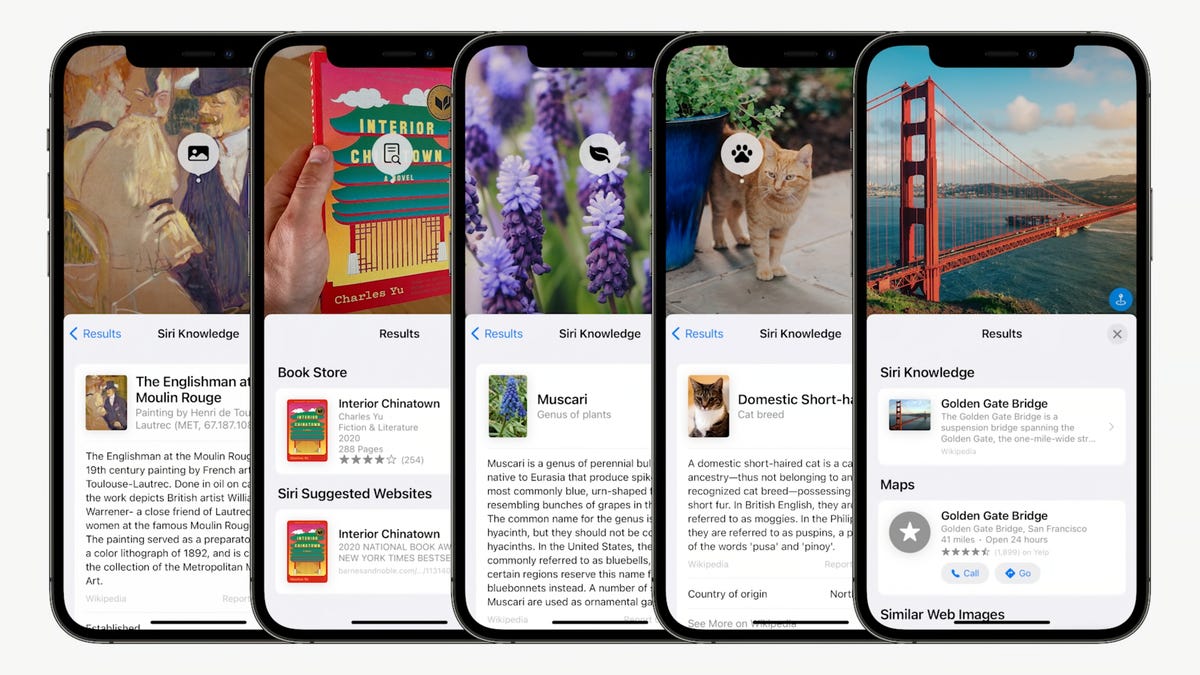
Live Text was added in iOS 15.
There's a better way to digitize handwritten notes, old family recipes or any other hard copy you may have lying around. Nope, I'm not talking about taking a photo, or scanning the note or recipe and then promptly attaching it to an email.
Say someone scribbled an address or a number on a piece of paper. Your instinct is probably to type it out into your iPhone's Contacts app. But thanks to iPhone's Live Text feature, which dropped back in 2021, you don't need to do that. Live Text is an AI-based tool that lets your iPhone copy and paste any text in a photo using its camera. It doesn't matter if said text is handwritten or typewritten, but you'll want it to be legible enough that the iPhone can accurately detect and read it. Here's how to use it.
Live Text: Here's how to copy and paste text from a photo
1. Make sure your iPhone is running iOS 15 or later.
2. Point the camera at a subject that has any text you want to copy. You'll know Live Text has kicked in once you see a yellow outline around the text.
3. Tap on the Live Text icon on the bottom right corner of the picture to interact with any text in the frame.
4. Select the text you want to copy by pressing down like you would in Notes or a text message.
5. Hit Copy.
6. Paste this text into another app like Gmail or Notes.
Much like Google Lens, Live Text can also search for text in images stored in the Photos app. For instance, if there's a phone number in an image, you can tap it to dial the number, or if there's a French word, you can translate it to English.
Copying and pasting text from an image isn't exactly a new feature for smartphones. Android users might already be familiar with this functionality thanks to Google Lens. However, Live Text is a little different from Google Lens in that you can use it in real time with your camera to select, copy and paste text, as the iPhone is trained to recognize useful information. As I said earlier, it makes for a helpful productivity tool for copying handwritten notes or text from images and then digitizing them.

